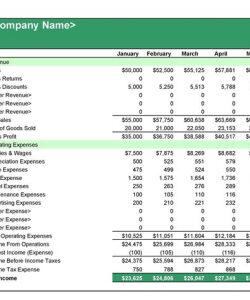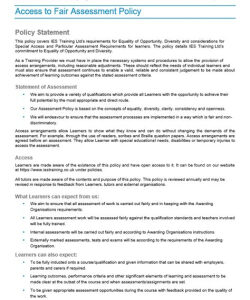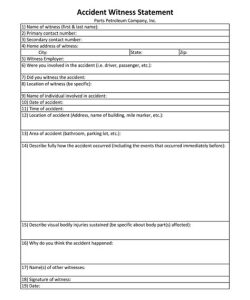QuickBooks Online, a leading cloud-based accounting software, offers customizable statement templates to enhance your business communication. These templates enable you to create professional-looking invoices, statements, and other financial documents that accurately reflect your brand and convey essential information to your customers.
Editing statement templates in QuickBooks Online is a straightforward process that allows you to tailor these documents to meet your specific needs. Whether you want to adjust the layout, add custom fields, or modify the content, QuickBooks Online provides an intuitive interface that makes it easy to make these changes.
In this article, we will guide you through the steps involved in editing statement templates in QuickBooks Online, helping you create professional and informative documents that streamline your billing and communication processes.
Customize Template Settings
To edit statement templates in QuickBooks Online, start by navigating to the “Templates” section within the “Settings” menu. Here, you can select the “Statement” tab to view a list of available templates. Choose the template you want to edit and click on the “Edit” button.
In the “Edit Template” window, you will find various options for customizing the template settings. You can change the template name, add a custom logo, and select the preferred layout for your statement. Additionally, you can specify the default payment terms, due date settings, and other essential information that appears on the statement.
By modifying these settings, you can ensure that your statement templates align with your business requirements and provide a consistent and professional presentation to your customers.
Another important aspect of customizing template settings is managing custom fields. QuickBooks Online allows you to create custom fields to capture additional information specific to your business. Adding custom fields to your statement templates enables you to track and display relevant data, such as project codes, sales reps, or other pertinent details.
Edit Template Content and Design
Once you have customized the template settings, you can proceed to edit the content and design of the statement template. The “Edit Template” window provides a user-friendly editor that allows you to make changes to the layout, font, and other visual elements of the template.
You can rearrange the sections and fields within the template, ensuring that the most important information is prominently displayed. Additionally, you can modify the font style, size, and color to create a visually appealing and easy-to-read statement. By customizing the content and design, you can create templates that effectively communicate your financial information and reinforce your brand identity.
Furthermore, QuickBooks Online offers a library of pre-designed templates that you can use as a starting point for creating your own customized templates. These pre-designed templates provide a range of layouts and designs, allowing you to quickly create professional-looking statements without having to start from scratch.
Save and Use Edited Template
After completing your edits, be sure to save the changes to your template by clicking on the “Save” button. The updated template will be automatically applied to all future statements that you generate. You can also choose to make the edited template the default template for all your statements.
To use the edited template, simply select it when creating a new statement in QuickBooks Online. The template will automatically populate the statement with the customized settings, content, and design that you have specified. By utilizing the edited template, you can streamline your billing process and ensure that your statements are consistent and professional.
Editing statement templates in QuickBooks Online is a valuable tool for businesses looking to enhance their communication with customers. By customizing the templates to match your business requirements and branding, you can create clear, informative, and visually appealing statements that foster trust and strengthen customer relationships.