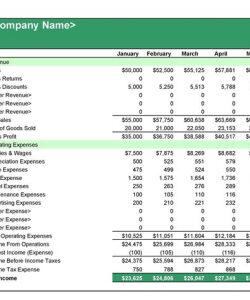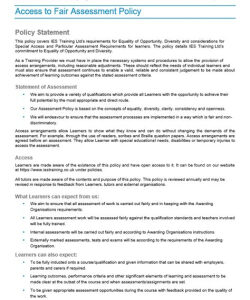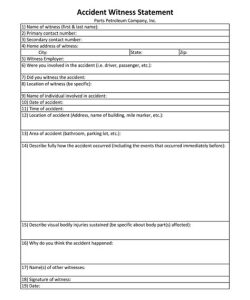QuickBooks Online is a popular accounting software that offers a variety of features to help businesses manage their finances. One of these features is the ability to edit statement templates. This can be useful for customizing the look and feel of your statements, or for adding additional information that is not included in the default templates.
Editing statement templates is a relatively simple process. However, there are a few things you should keep in mind before you begin.
Edit the Header and Footer
The header and footer of your statement template are the areas that appear at the top and bottom of each page. You can use these areas to add your company logo, contact information, and other important information.
To edit the header and footer, click on the “Customize” tab in the Statement Template window. Then, click on the “Header” or “Footer” tab. From here, you can add or remove text, images, and other elements.
Here are some tips for editing the header and footer:
- Keep it simple. The header and footer should be easy to read and understand.
- Use your company logo. This will help to brand your statements and make them more professional.
- Include your contact information. This will make it easy for customers to contact you if they have any questions.
- Add other important information. You could include your website address, social media links, or a brief description of your business.
Add or Remove Columns
The columns in your statement template are the areas that display the data on your statements. You can add or remove columns to customize the layout of your statements.
To add or remove columns, click on the “Columns” tab in the Statement Template window. Then, click on the “Add Column” or “Remove Column” button. From here, you can select the columns that you want to add or remove.
Here are some tips for adding or removing columns:
- Only include the columns that you need. Adding too many columns will make your statements difficult to read.
- Arrange the columns in a logical order. This will make it easy for customers to find the information they are looking for.
- Use descriptive column headings. This will help customers to understand the data in your statements.
Change the Font and Style
The font and style of your statement template can affect the overall look and feel of your statements. You can change the font, size, and color of the text in your statements.
To change the font and style, click on the “Font” tab in the Statement Template window. Then, select the font, size, and color that you want to use.
Here are some tips for changing the font and style:
- Use a font that is easy to read. Avoid using fonts that are too small or too ornate.
- Choose a font size that is appropriate for the size of your statements. Statements should be easy to read, but not too crowded.
- Use a color that is consistent with your brand. The color of the text in your statements should match the color of your logo and other branding materials.
Conclusion
Editing statement templates in QuickBooks Online is a simple process that can help you to customize the look and feel of your statements. By following the tips in this article, you can create statements that are professional, informative, and easy to read.
If you need help editing statement templates in QuickBooks Online, you can contact QuickBooks support. QuickBooks support can help you with a variety of tasks, including editing statement templates, creating reports, and managing your finances.